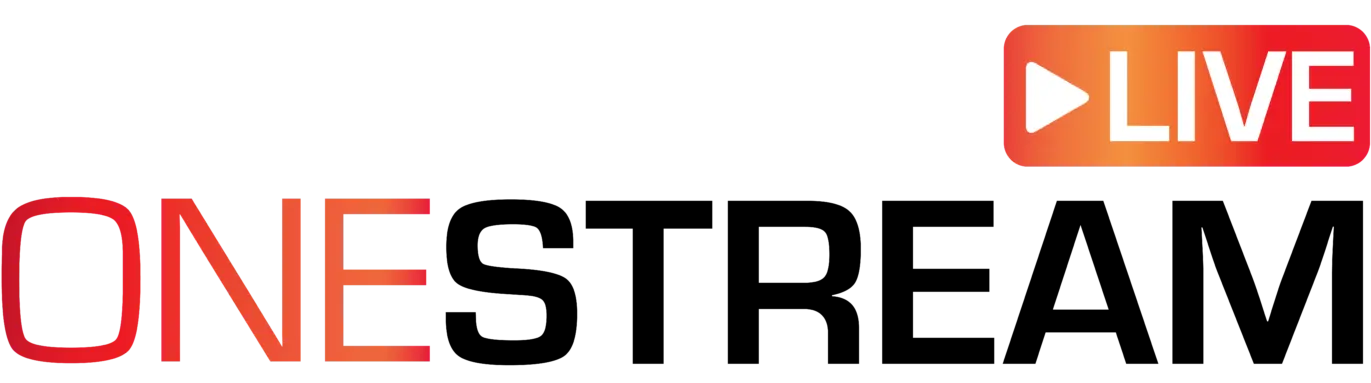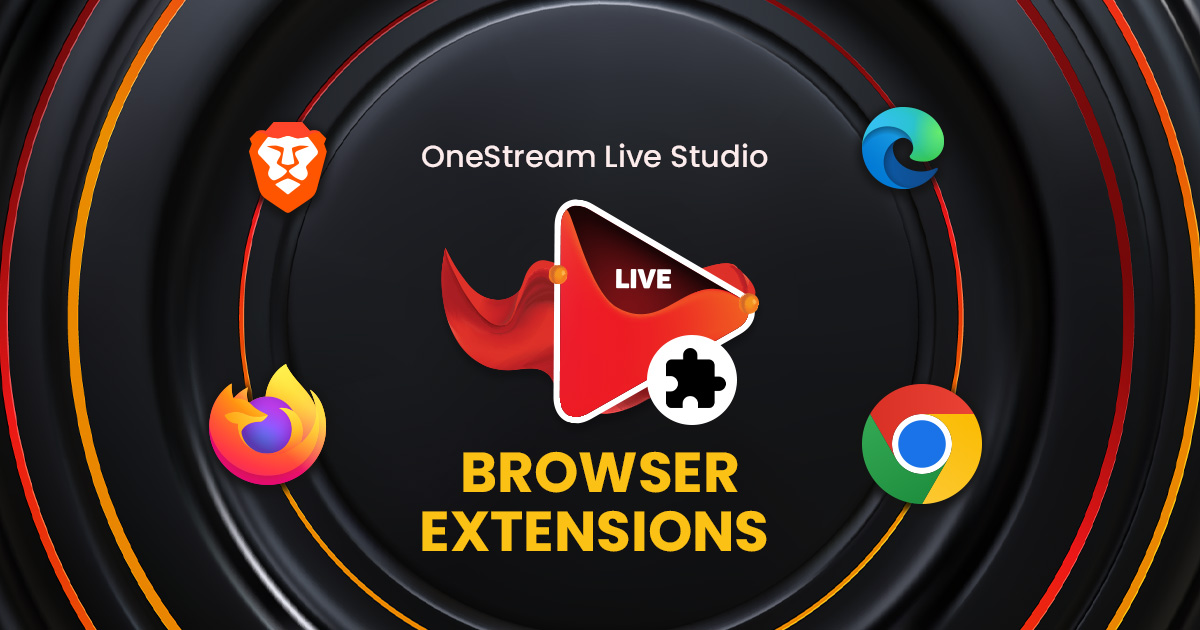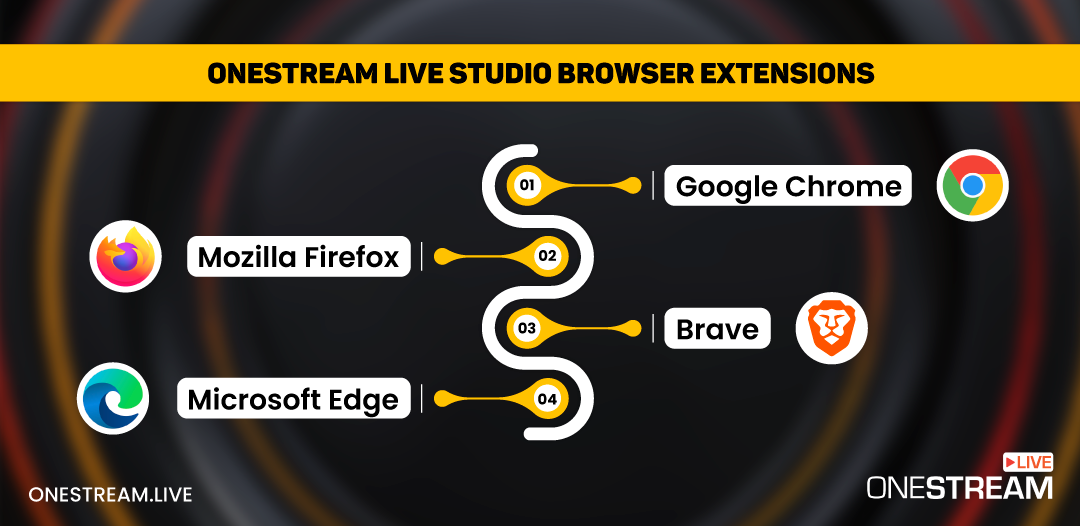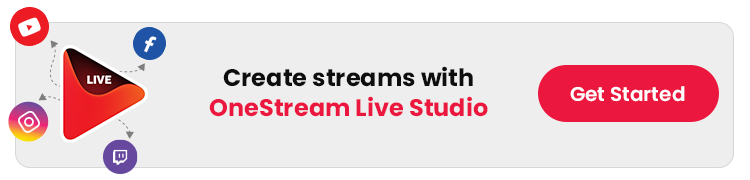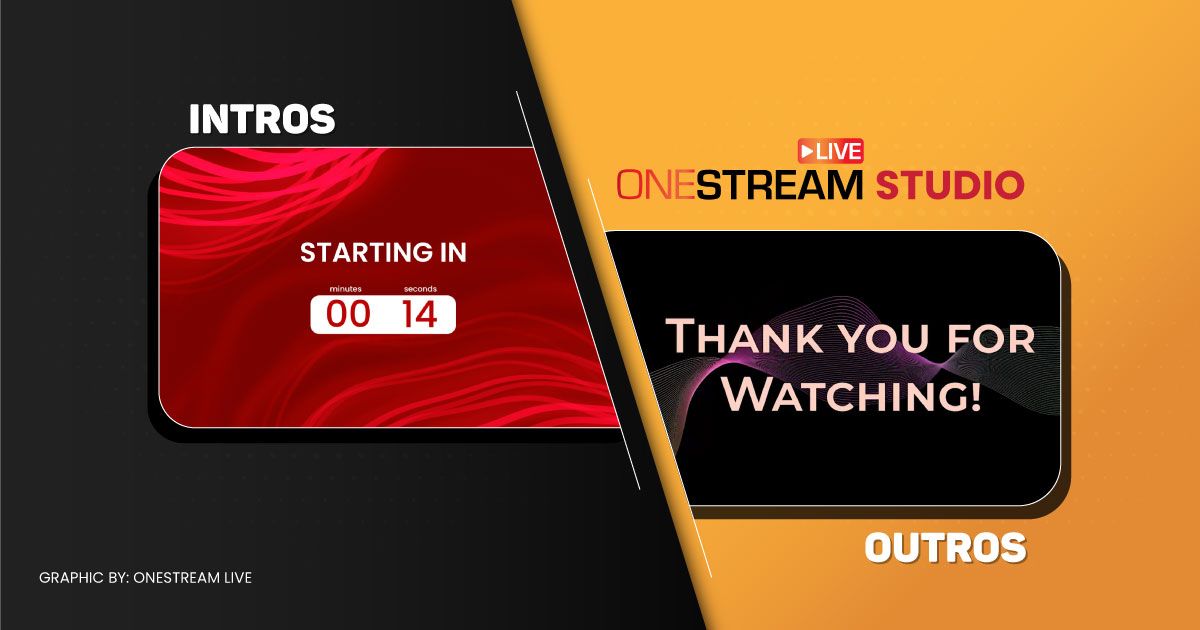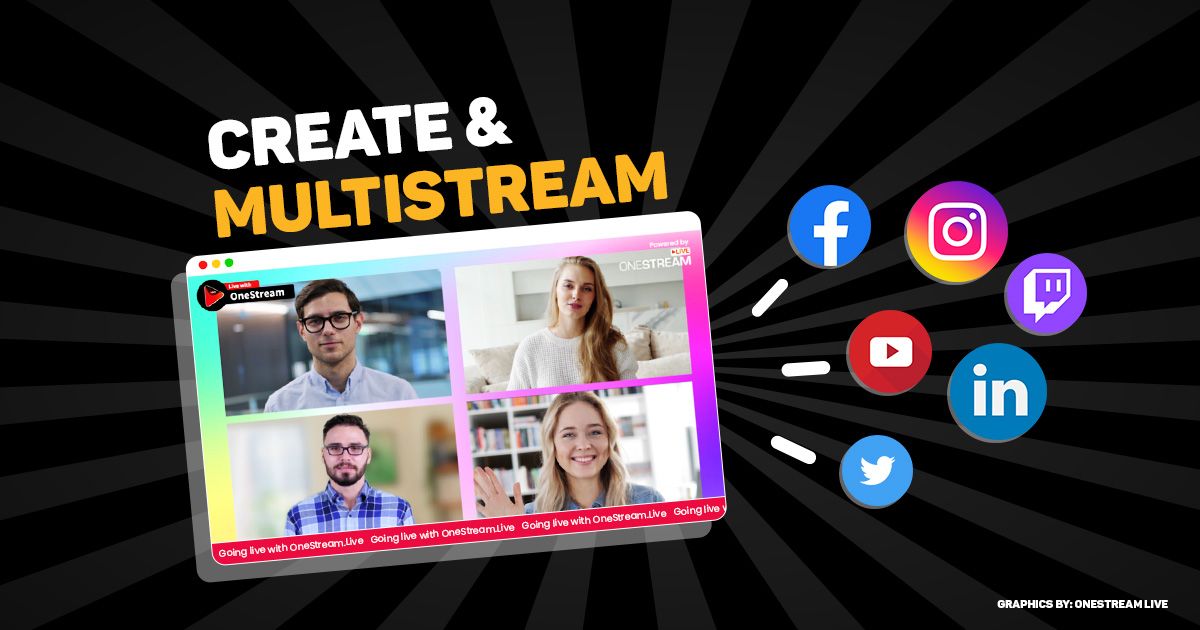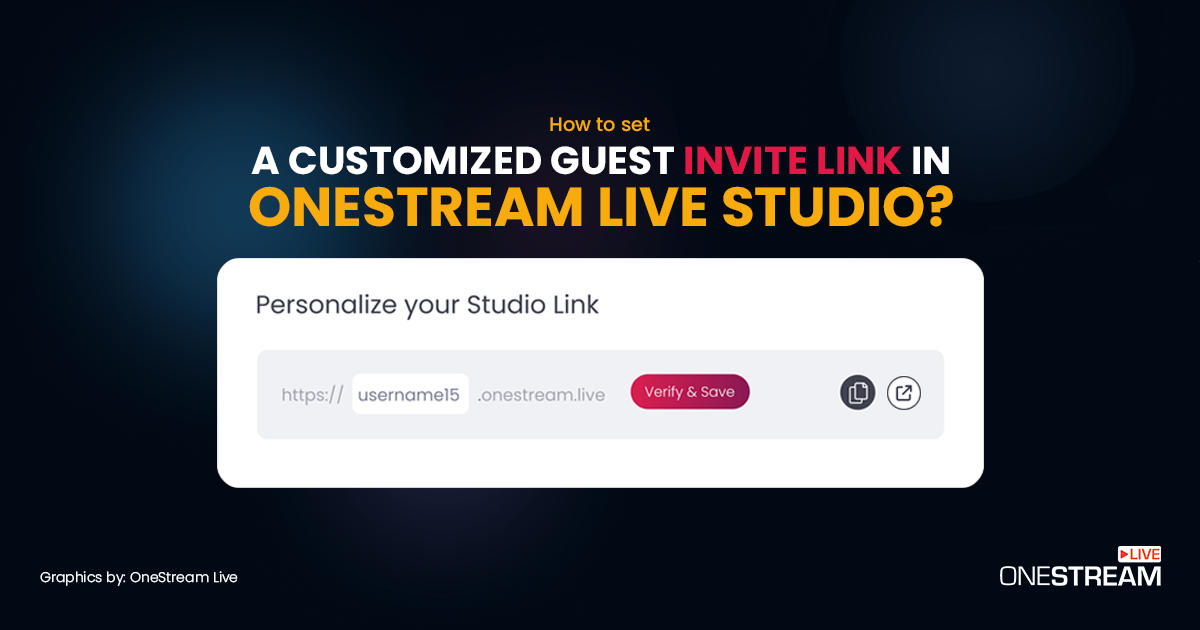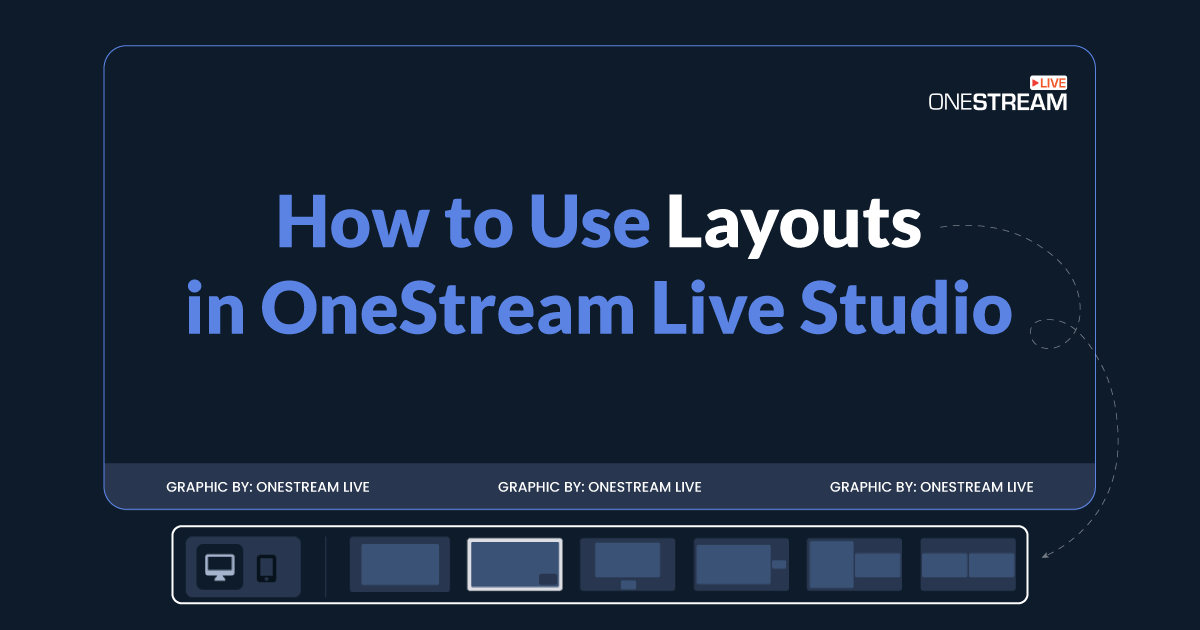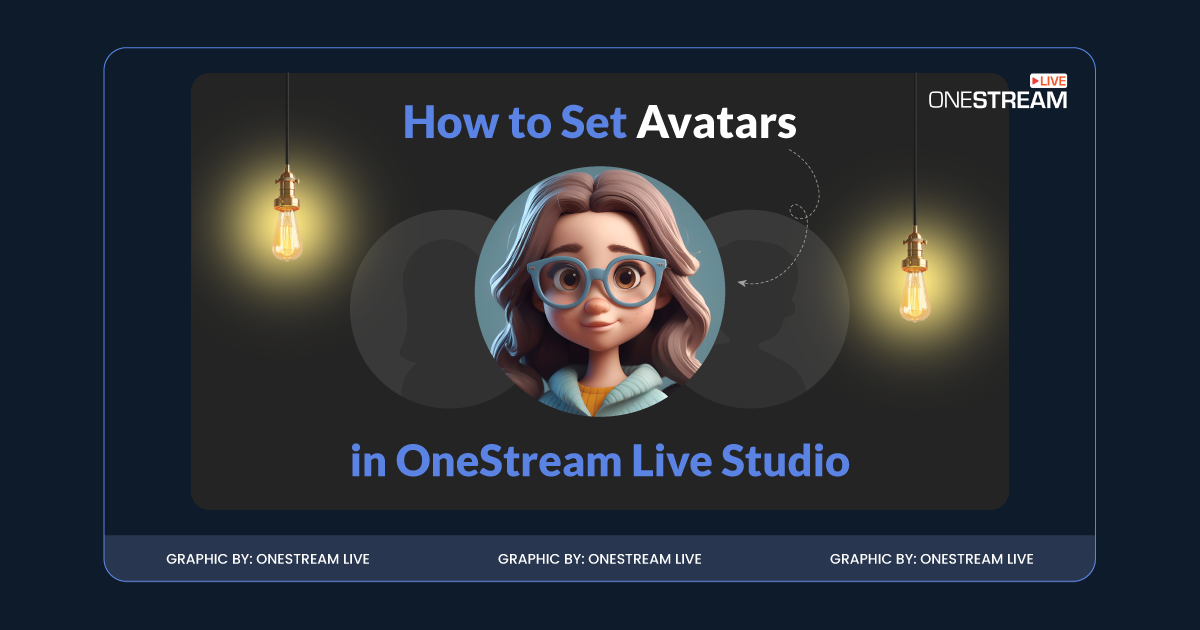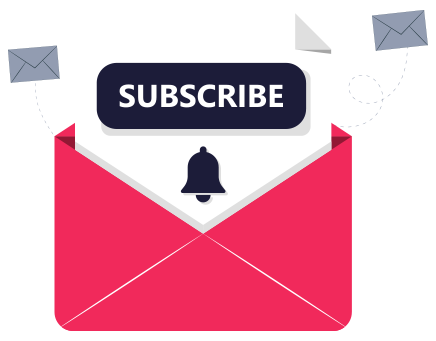OneStream Live Studio has always been at the forefront of innovation, and its browser extensions are no exception. These Studio extensions are crafted to provide an all-in-one solution for managing live sessions directly from your preferred browser.
Whether using Google Chrome, Mozilla Firefox, Microsoft Edge, or Brave, OneStream Live has you covered. You can streamline your live streaming experience with the OneStream Live Studio extensions by hosting or joining Live Studio sessions directly from your browser with just a few clicks.
In this Article:
Why Use OneStream Live Studio Browser Extensions?
Using OneStream Live Studio’s browser extensions can offer several benefits that enhance the overall user experience and functionality. Here are some reasons why these extensions might be valuable for users:
Convenience: Live Studios browser extensions provide quick access to OneStream Studio; in normal scenarios, navigating the application is required.
Accessibility: Studio Add-on/Extension enhances accessibility by offering functionality that caters to specific needs.
Improved User Experience: Extensions can enhance the overall user experience by customizing browser behavior or adding additional features.
Time Efficiency: Browser extensions are designed to save time by automating repetitive tasks or speeding up processes. This efficiency allows users to focus more on their tasks rather than on mundane activities associated with browsing.
All in all, browser extensions offer a range of benefits, including convenience through quick access to tools, improved accessibility for diverse user needs, enhanced user experiences tailored to preferences, and time efficiency by automating tasks. These benefits collectively contribute to a more productive and enjoyable browsing experience.
How to Install OneStream Live Studio Browser Extensions
Installing the Google Chrome Extension
With 3.4 billion active users and a clean and straightforward user interface, Google Chrome is one of the leading web browsers. It also has a vast library of extensions in the Chrome Web Store, including the OneStream Live Studio Extension. You can access it by following these simple steps:
- Click on the OneStream Live Studio Extension for Google Chrome.
- Click the ‘Add to Chrome’ button.
- Confirm the installation by clicking ‘Add Extension’ in the pop-up window.
- Once installed, click the OneStream Live icon in your Chrome toolbar and log in.
- You can also pin the extension to your extensions bar for quick access. Now, you are ready to empower your live presence by creating and multistreaming polished sessions directly from your Chrome browser.
Learn More About OneStream Live Studio for Google Chrome
Installing the Mozilla Firefox Add-on
OneStream Live also supports an Add-on for Mozilla Firefox, your favorite browser! To add this seamless feature to your browser:
- Click on the OneStream Live Studio Add-on Firefox page and add it.
- Confirm the installation process.
- After installing the Firefox Add-on, log in to your OneStream Live account.
- Locate your OneStream Live Studio add-on in the extensions bar, and choose the option that best suits you to go live with the Studio – host or join a Live Studio session.
Learn More About OneStream Live Studio for Mozilla Firefox
Installing the Brave Extension
If you are a Brave browser fan, you can also enjoy direct access to your OneStream Live account and intuitive navigation to elevate your live streaming experience.
- Go to OneStream Live Brave Extension and add it to your browser.
- Finish the installation process by adding the extension in the pop-up window.
- Click on the OneStream Live icon in your Brave toolbar to access the Live Studio in seconds.
- You can also pin the extension to your extensions bar for quick access.
Learn More About OneStream Live Studio for Brave
Installing the Microsoft Edge Add-on
If you have a Microsoft device and use Edge for your day-to-day tasks, this Add-on is for you. Since this browser integrates seamlessly with other Microsoft services and products, OneStream Live Studio integration as an add-on is a productive solution for your live-streaming experience.
- You can go to the OneStream Live Studio Edge Add-on page.
- Confirm the installation process.
- Find your OneStream Live Studio Edge Add-on in the extensions bar and choose your preferred option.
Learn More About OneStream Live Studio for Microsoft Edge
Host a Live Studio Session using a Browser Extension
Creating professional-looking Studio sessions with OneStream Live Studio extensions is a breeze. Simply follow these steps:
- Click on the OneStream Live Studio Extension icon in the toolbar.
- Select Host a Live Session from the options, and you will be redirected to the OneStream Live Studio page.
- Add in the details, edit the settings to your liking, and press Enter Studio.
- Once you have entered OneStream Live Studio, you can set all features to your liking and Go Live.
How to Join as a Guest using an Extension
If you aim to join a session being hosted by someone through an invite link or invite code, then this is how you can proceed:
- Once you have installed the extension, click the ‘Join with the Link’ option.
- Copy the invite link or code provided by the host and paste it into your invite link space.
- Add your name, and optionally add a title.
- On the OneStream Live Studio Authentication page, click on Continue.
- You can continue adding details such as name and title and setting according to your liking. Click on Join as a Guest to enter.
Wrap Up
Each browser has a unique interface and set of features, and users may need help adapting quickly. The OneStream Live Studio extensions integrate perfectly with four different browsers, allowing users to manage their streams without switching between them. You can create and monitor a studio session or join an already-created one. Making it easier to manage your live studio web environment. Try these cool extensions today and see the difference they can make in your live broadcasts.
OneStream Live is a cloud-based live streaming solution to create, schedule, and multistream professional-looking live streams across 45+ social media platforms and the web simultaneously. For content-related queries and feedback, write to us at [email protected]. You’re also welcome to Write for Us!